Build a Consolidated Home Lab with VMware Cloud Foundation (VCF 5.1)
I have been working with designing and deploying a new Consolidated home lab based on VMware by Broadcom Cloud Foundation VCF 5.1.
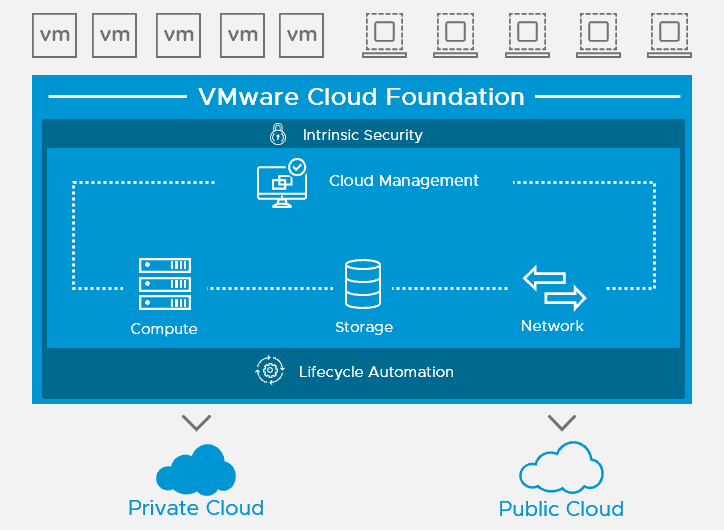
The hardware that has been acquired inorder to set it up was the following.
4x Supermicro SYS-E300-9D-4CN8, mini Superserver Xeon D-2123IT 4x1GbE 2x10GbaseT 2x10G SFP+
4x SuperDOM 64GB SATADOM 520/95 MB/s 1DWPD
12x Micron RDIMM DDR4 64GB 2Rx4 3200MHz PC4-25600 MTA36ASF8G72PZ-3G2R
8x M.2 1TB Crucial P3 NVMe PCIe 3.0 (CT1000P3SSD8)
4x 2.5″ 960GB Kingston SSDNow A400 (SA400S37/960G)
4x AXAGON PCEM2-1U 1 port PCI-Express-card
1x QNAP QSW-M1204-4C – Switch – 8 x 10 Gigabit SFP+ + 4 x combo 10 Gigabit SFP+/RJ-45
8x Ubiquiti – 10GBase cable – SFP+ till SFP+ – 50 cm – 4.2 mm – passive

My intentions was to run all my hosts with vSAN during the setup phase of VCF and use the 960GB Kingston SSDs as Cache and the 1TB Crucial NVMe PCIe 3.0 as Capacity disks
I also have a Synology DiskStation DS1621+ NAS with 12 TB disk to be able to also mount NFS to the environment if needed.
Also an Intel NUC is also connected to the switch that manages all the backend services like AD, DNS, CA.
The design of the solution is meant to be able to house all the VMware software components such as the VCF SDDC Manager, vCenter Server, NSX-T Managers and AVI ALB Controllers and Aria Components.
Logical Design:
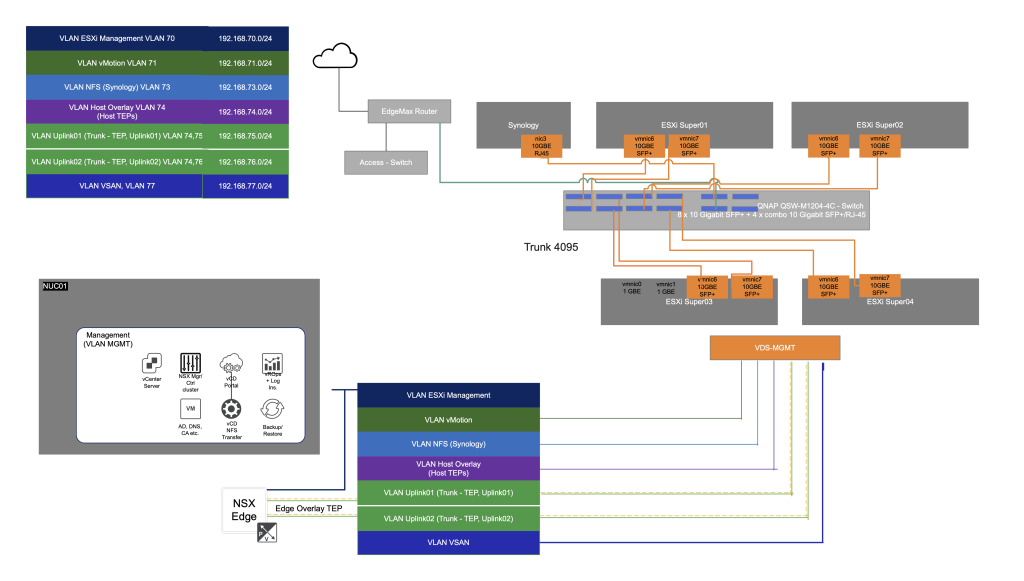
The design is utilizing VLANs for the different networks
| Portgroup Name | VLAN ID | Subnet |
| MGMT | 70 | 192.168.70.0/24 |
| vMotion | 72 | 192.168.72.0/24 |
| NFS | 73 | 192.168.73.0/24 |
| TEP | 74 | 192.168.74.0/24 |
| Uplink 1 | 75 | 192.168.75.0/24 |
| Uplink 2 | 76 | 192.168.76.0/24 |
| vSAN | 77 | 192.168.77.0/24 |
VMware Cloud Foundation 5.1 Bill of Materials (BOM)
The VMware Cloud Foundation software product is comprised of the following software Bill-of-Materials (BOM). The components in the BOM are interoperable and compatible.
| Software Component | Version | Date | Build Number |
|---|---|---|---|
| Cloud Builder VM | 5.1.1 | 26 MAR 2024 | 23480823 |
| SDDC Manager | 5.1.1 | 26 MAR 2024 | 23480823 |
| VMware vCenter Server Appliance | 8.0 Update 2b | 29 FEB 2024 | 23319993 |
| VMware ESXi | 8.0 Update 2b | 29 FEB 2024 | 23305546 |
| VMware NSX | 4.1.2.3 | 12 MAR 2024 | 23382408 |
| VMware Aria Suite Lifecycle | 8.16 | 29 FEB 2024 | 23377566 |
| Workload Domain Type | Description | Benefits | Drawbacks |
|---|---|---|---|
| Consolidated Management/Workload domain | First domain deployed. Contains the following management appliances for all workload domains:vCenter ServerNSX ManagerSDDC ManagerOptional. VMware Aria SuitecomponentsOptional. Management domain NSX Edge nodesHas dedicated ESXi hostsFirst domain to upgrade. | Guaranteed sufficient resources for management components | You must carefully size the domain to accommodate planned deployment of VI workload domains and additional management components.Hardware might not be fully utilized until full-scale deployment has been reached. |
| Represents a management domain which also runs customer workloads.Uses resource pools to ensure sufficient resources for management components. | Considers the minimum possible initial hardware and management component footprint.Can be scaled to a standard architecture model. | Management components and customer workloads are not isolated.You must constantly monitor it to ensure sufficient resources for management components.Migrating customer workloads to dedicated VI workloads domains is more complex. |
Single Instance – Single Availability Zone
Single Instance – Single Availability Zone is the simplest VMware Cloud Foundation topology where workload domains are deployed in a single availability zone.
The Single Instance – Single Availability Zone topology relies on vSphere HA to protect against host failures.
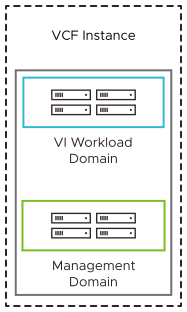
Deploy VMware Cloud Builder Appliance
Installing as a New Release
The new installation process has three phases:
- Phase One: Prepare the Environment: The Planning and Preparation Workbook provides detailed information about the software, tools, and external services that are required to implement a Software-Defined Data Center (SDDC) with VMware Cloud Foundation, using a standard architecture model.
- Phase Two: Image all servers with ESXi: Image all servers with the ESXi version mentioned in the Cloud Foundation Bill of Materials (BOM) section. See the VMware Cloud Foundation Deployment Guide for information on installing ESXi.
- Phase Three: Install Cloud Foundation 5.1.1: See the VMware Cloud Foundation Deployment Guide for information on deploying Cloud Foundation.
I started with installing ESXi 8.0 Update 2b onto the first Supermicro server.
As soon as that was done I continued with deploying the Cloud Builder Appliance. This is a virtual appliance that is used to deploy and configure the first cluster of the management domain and transfer inventory and control to SDDC Manager. During the deployment process, the VMware Cloud Builder appliance validates network information you provide in the deployment parameter workbook such as DNS, network (VLANS, IPs, MTUs), and credentials.
The deployment parameter workbook has excel worksheets categorizing the information required for deploying VMware Cloud Foundation. The information provided is used to create the management domain using the VMware Cloud Builder appliance.
When the worksheets are filled out it is time to kick off the Cloud Builder workflow to start the bring-up of VCF. When the bringup phase is running there will be issues that need to be fixed, like pinging esxi or adding certificates to them. That needs to be fixed inorder for the bringup to complete successfully.
The deployment process of the VCD environment takes a long time around 3 hours in my lab.
Some steps take longer than the other for example the bring up of NSX-T and vCenter, but as soon as everything is completed the below screen will be displayed.
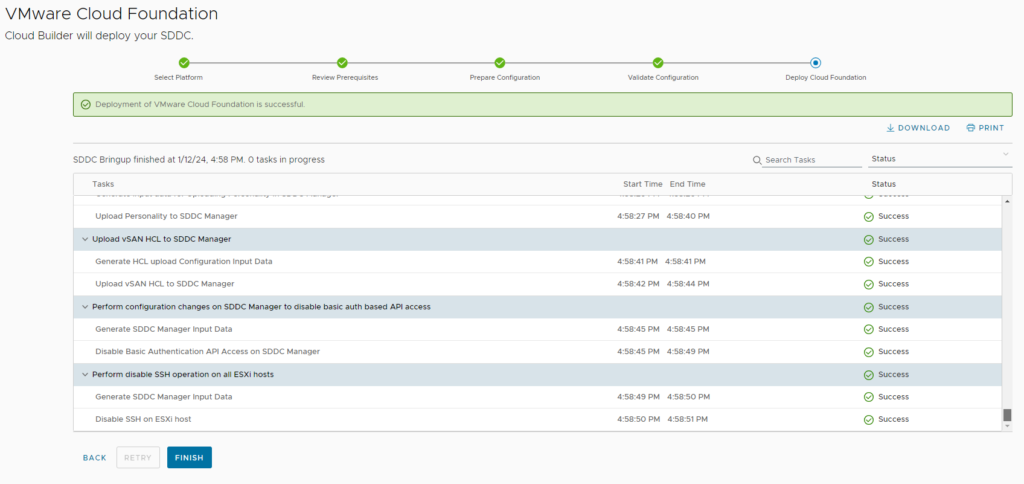
After this it is time to login to the SDDC Manager UI and check out the various menus and configurations that has been setup.
In a web browser, type one of the following and login to SDDC Manager UI and the Dashboard page appears in the web browser.
https://FQDN where FQDN is the fully-qualified domain name of the SDDC Manager appliance.
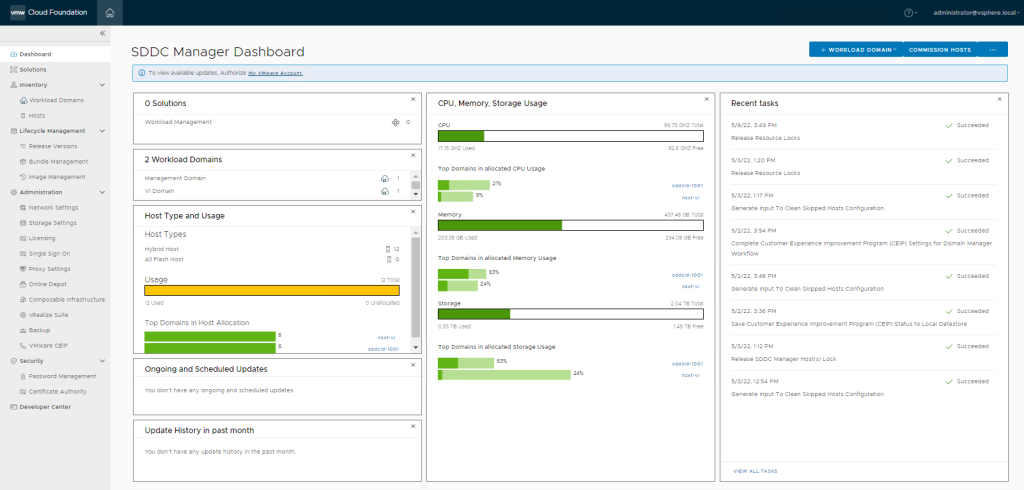
In a later post I will show how to setup and continue the configuration of NSX and also how to bringup VMware Cloud Provider Lifecycle Manager with VCF and how to upgrade VCF to 5.2
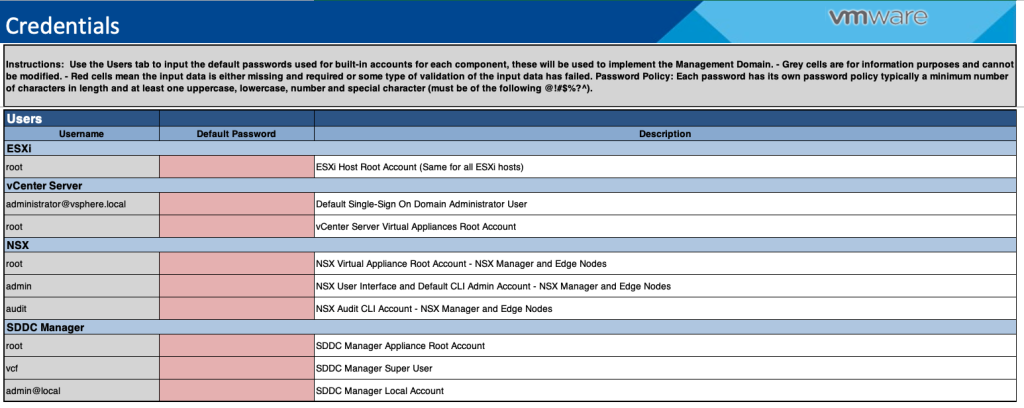
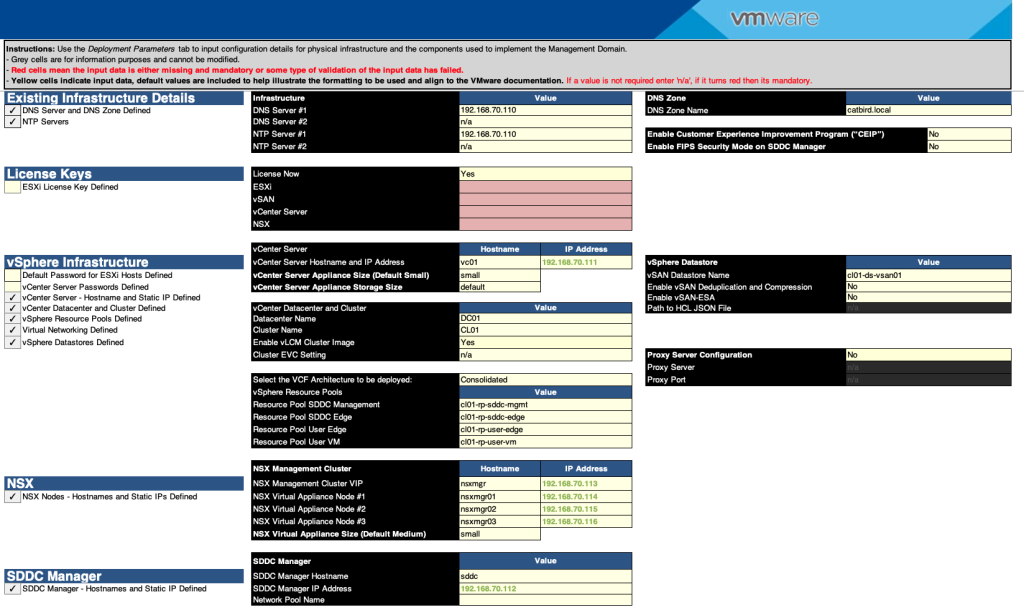
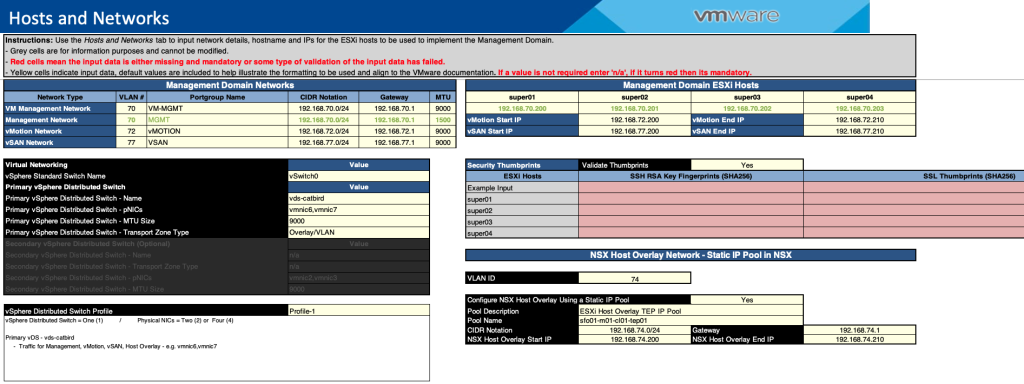
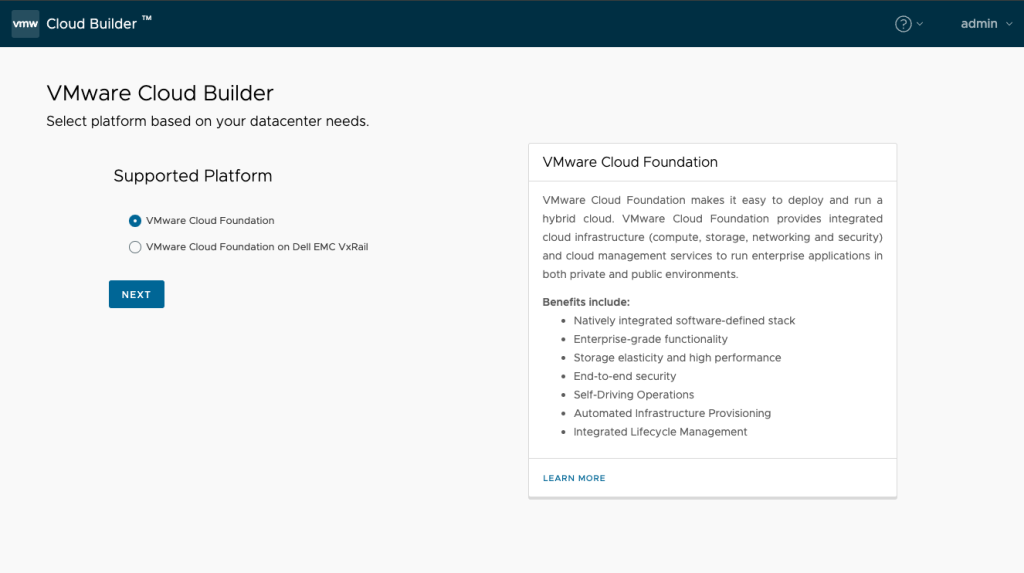
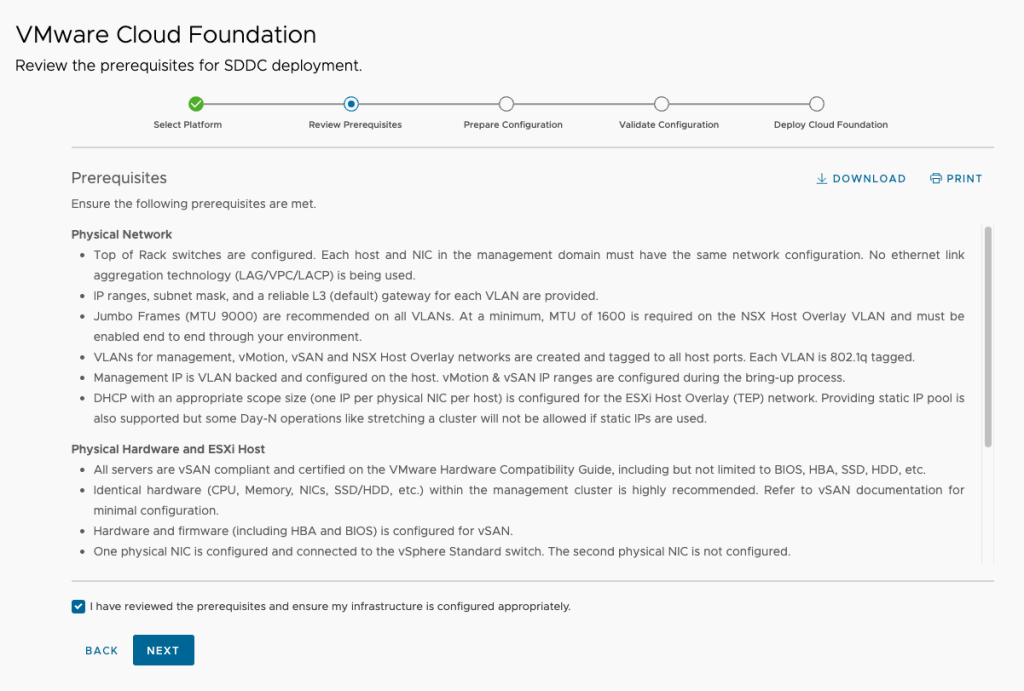
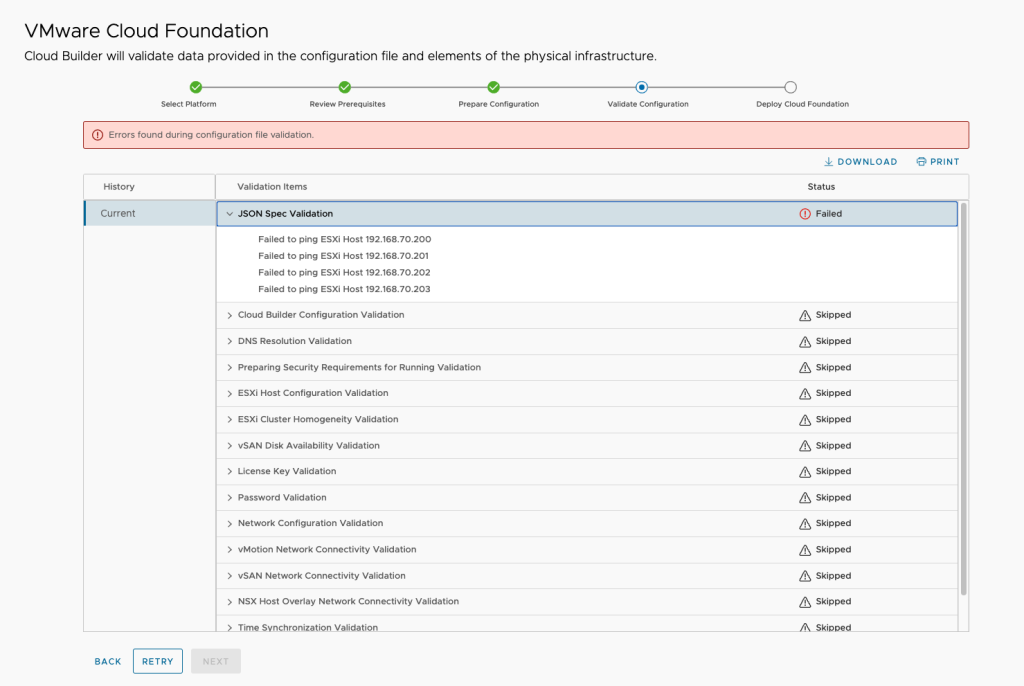
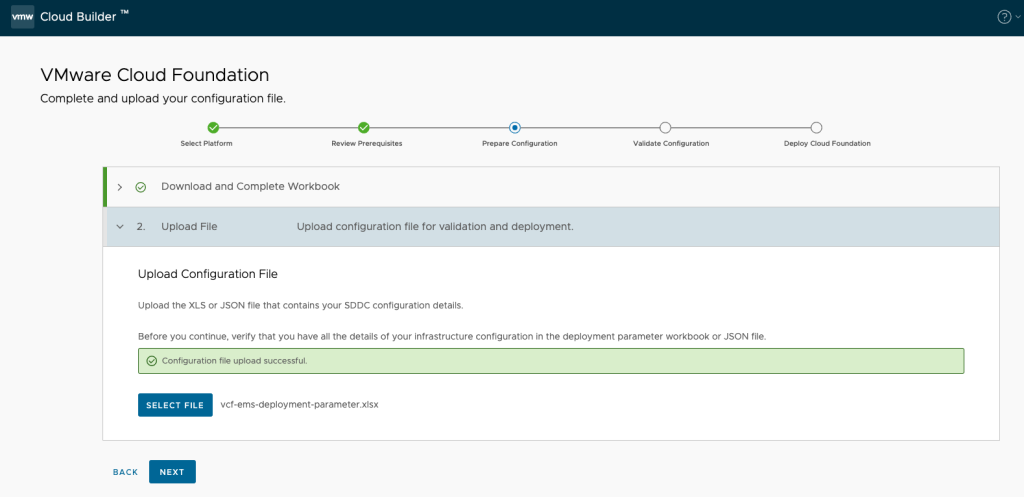
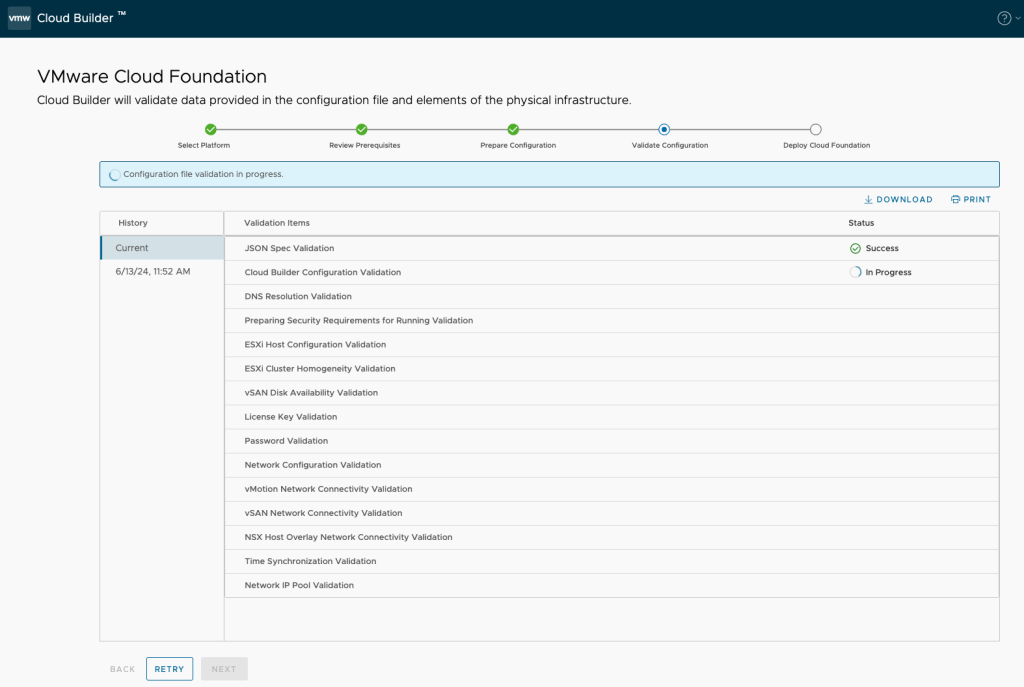
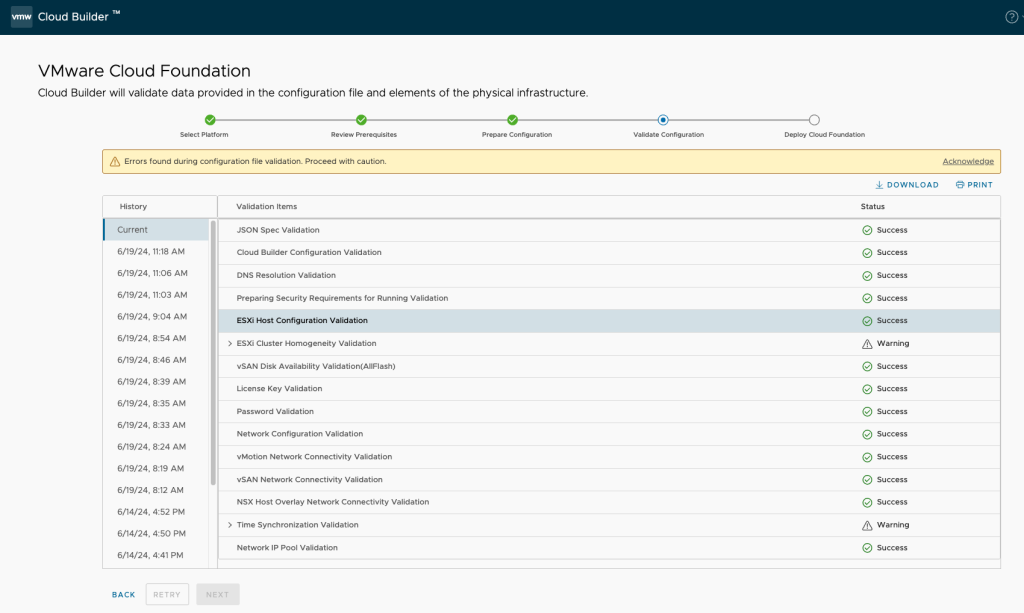
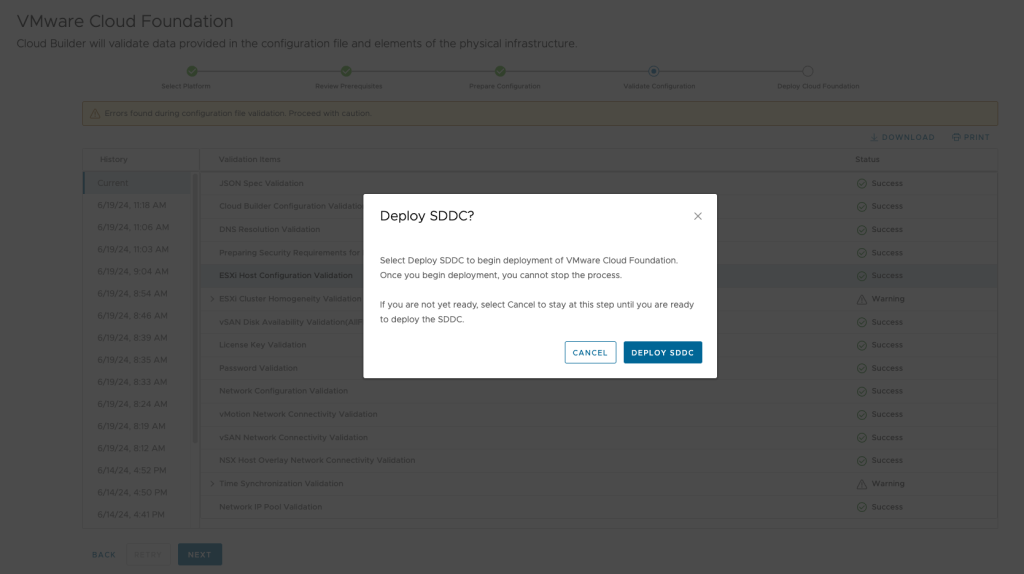
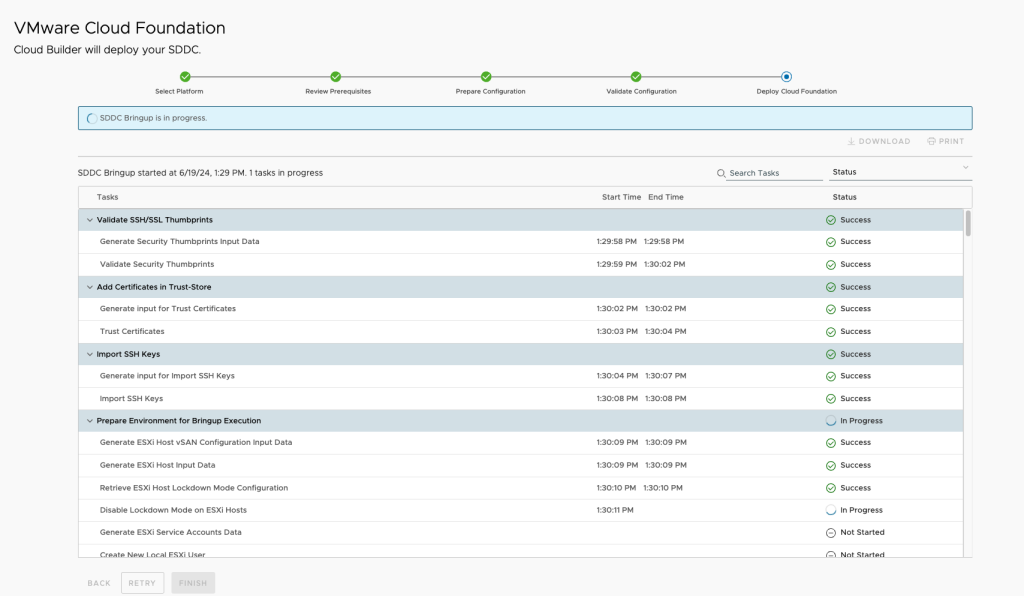

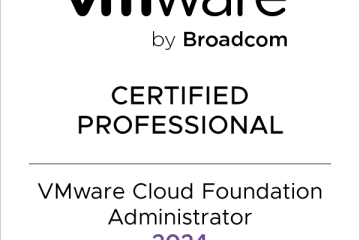
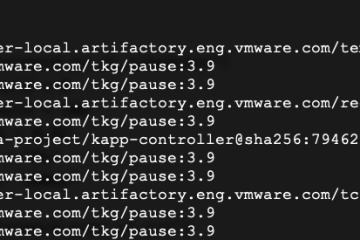
0 Comments